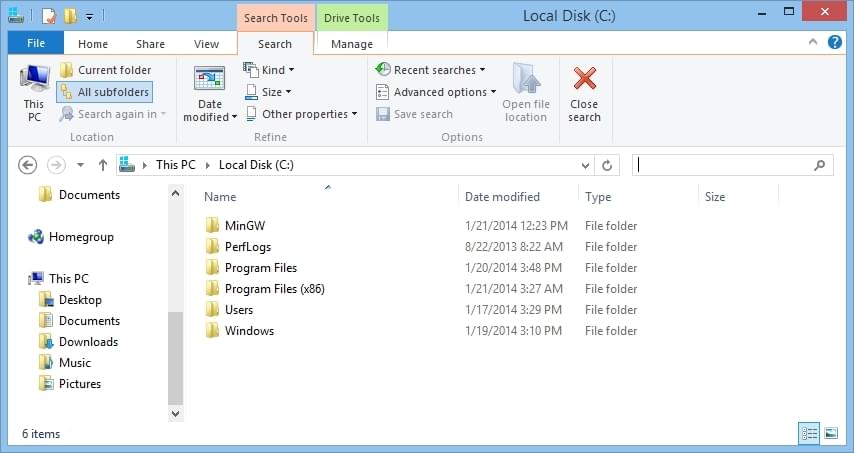Windows 8 Search Tools
Although Windows 8 got a bad name since release, and even before, it has many great features. One feature I really like is the easy to use advanced search. Without having to know all of the keywords and special search terms, Windows 8 lets you use select menus and drop down menus to improve your search results.
Without having to know the the terms such as kind and size, and the
many other terms, you can simply select them. When performing a search,
a new tab will appear inside of your Explorer window. This tab is
labeled “Search Tools” and provides all the tools you need.
Search Tools
- Kind Search: Limits results by the type or kind of file. This can limit by documents, calendar, contacts, email, games, movies and many other types.
- Size Search: Do you know that the file you are looking is really large? Or just trying to find where that missing gigabyte of space went? You can search for only files fitting a range of sizes from tiny to gigantic.
- Date Modified: Search by files that are new or old. Worked on something last night but were too tired to remember what and where you saved it to? Just search for files modified last night.
Those are just a few of the searching patterns you can perform easily and quickly inside of Windows 8 using the Search Tools window that appears inside of Explorer.
Opening Search Tools
To open Search Tools, open up a folder on your computer, preferably where you want to search, or the root directory so you can search the subfolders. To the right of the location bar you have a search bar. By clicking on the search bar you open up the Search Tools tab in explorer.