Windows 8 Create Desktop Shortcuts
Now, having Tiles is nice and all, but having Desktop Shortcuts can really help speed up the time it takes you to get work done. There is no really simple way to do this, but I did find a way that only requires a few steps, and can be done real quick after you learn how.
I am unsure why Microsoft and Windows decided to not add a “Add to Desktop” option along side all the “Pin to Taskbar” and various other options they have, but there are a lot of things in Windows 8 which bring me to that same question, why?. Below is a video, picture, and text steps on how to add the shortcut icon to Windows 8 and Windows 8.1 Desktops.
Create Desktop Shortcuts in Windows 8
- Open up the Start Menu / Applications
- Find the program you want to add to Desktop (Not “Apps” such as Photos, SkyDrive, etc)
- Right Click on the Tile / Icon and go to “Open File Location” on the bottom menu.
- The Item should be selected in the File Explorer that opened on your Desktop.
- Right Click the File / Link and go to Send To > Create Desktop Shortcut
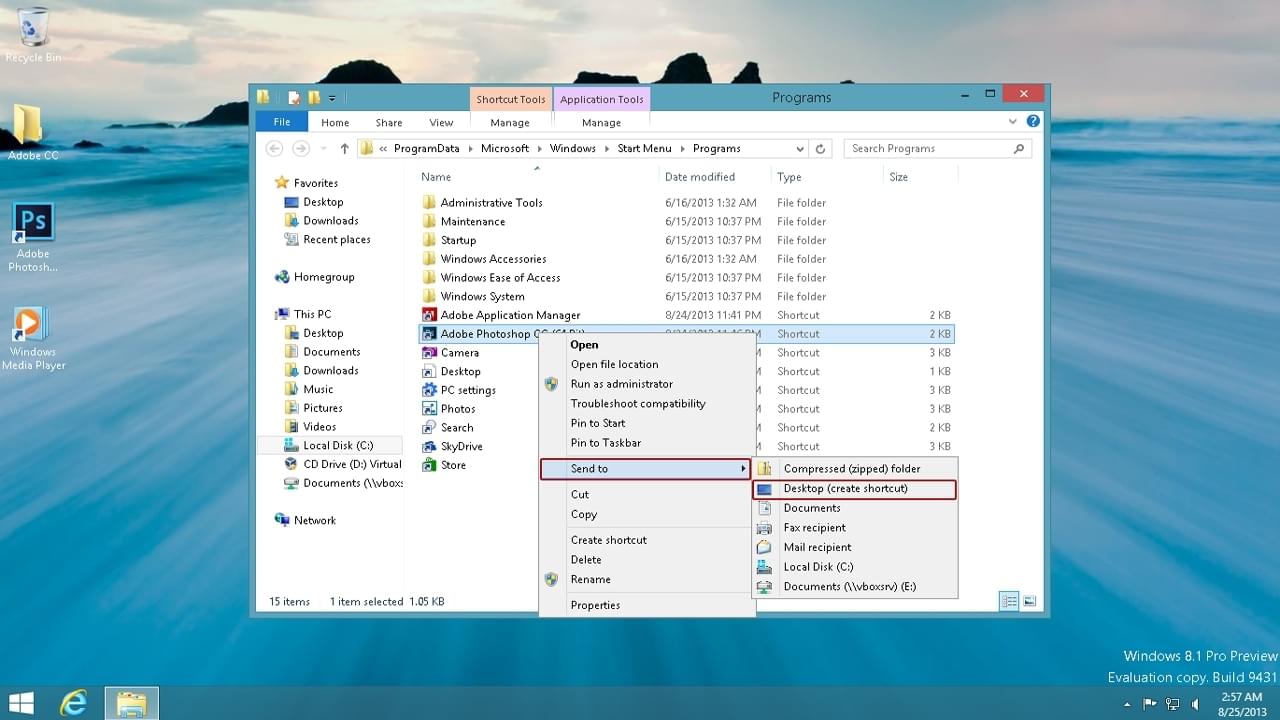
So far, this is the fastest way I can find to create Desktop Shortcuts inside of Windows 8 and Windows 8.1. Please, if you find a faster way tell me below in the comments. I really want to give Windows 8 a fair chance to be a good operating system.