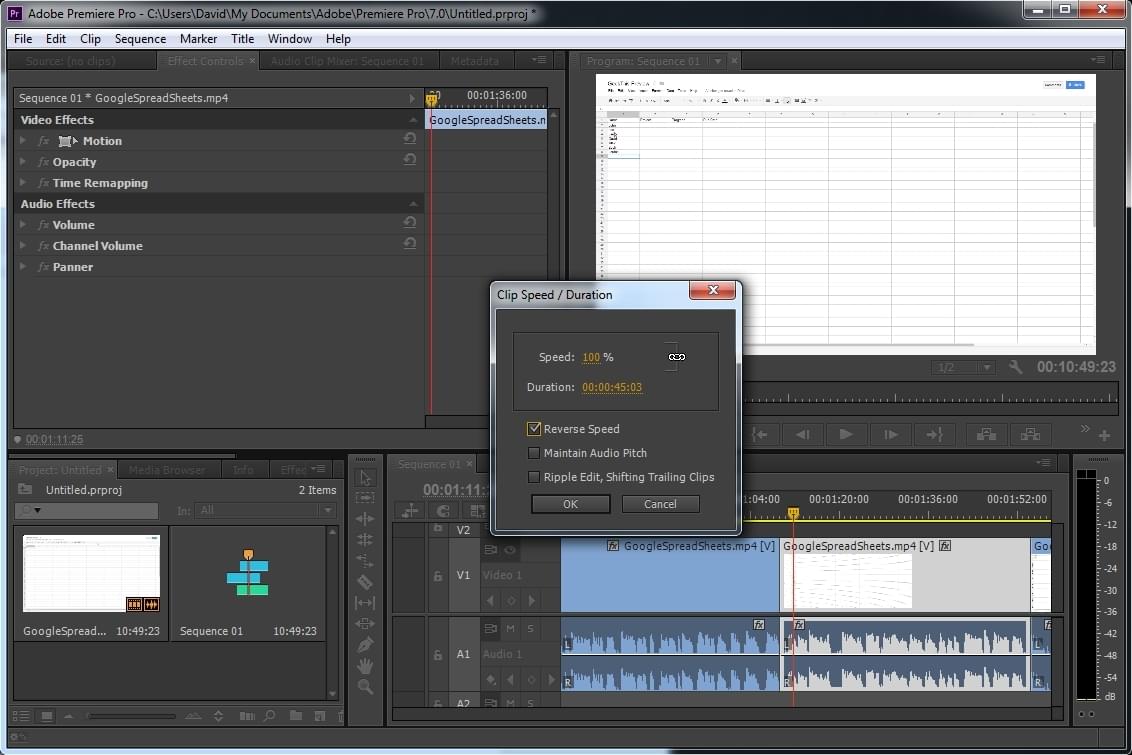Reverse Video in Adobe Premiere
Most Video Editing programs have “Reverse” for video clips easily visible. In Adobe Premiere it’s a little harder to find, but they sure do have it. After importing your clips, creating your sequence, and all of that, clip the part of the video you wish to reverse. If you wish to reverse the whole video, you don’t have to do any clipping.
- Right Click on the footage you want reversed
- In the Context Menu, pick Speed and Duration
- On the popup for those settings, tick the checkbox for “Reverse Speed”
- You can slide the Speed Percent or duration. If you want normal speed but reverse, keep it set at 100%