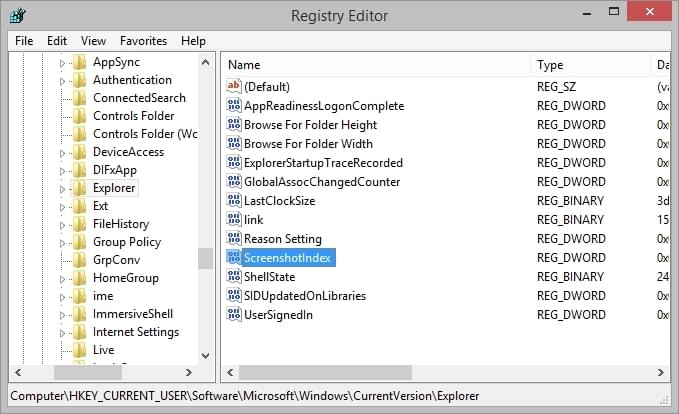Reset Windows Screenshot Index
If you are unaware, inside of Windows 8 (and possibly older versions) you can use the shortcut key combination of [Windows Key] + [PRNT Screen] to take a screenshot and have it saved inside of your Pictures folder. This is great compared to just using the PRNT Screen key alone since you do not have to paste the image inside a photo editing program and then save it.
But this post is about resetting the index of the pictures saved. I take a lot of screenshots and I can have this index get into the hundreds and there only be a few pictures in the folder (since I delete the old ones). Deleting the old pictures will not reset the index, you need to modify a value in the Registry.
Reset Screenshot Index
Please be careful when editing and deleting values in the registry. Deleting the wrong value or modifying the wrong value can cause a lot of issues.
- Open Regedit. You can open regedit by using the Windows search on the start bar, will appear as regedit.exe. You can also open the Run application (Windows Key + R) and type in regedit and run it.
- Navigate to the following Tree Location in the registry.
HKEY_CURRENT_USER\Software\Microsoft\Windows\CurrentVersion\Explorer - Click on the
Explorerfolder but do not expand it. - Delete or Modify the value for
ScreenshotIndex. If you are modifying the value, modify it using a Decimal value instead of hexidecmial.