Desktop Recording Methods
Capturing your desktop (or laptop) screen is an easy task once you have a system in place. Before that system is in place you can expect your day or week to be ruined trying to find the best method. Hopefully I can help make that process a lot shorter and stressful.
The thing you have to know about recording your desktop is, what is your goal? Do you want to record video game footage, clip of a movie, a video online, software applications, or something else? Although most software and hardware used for recording can work for all of the above methods, picking the right one can make all the difference. For instance, recording video game footage requires high FPS, resolution and bitrate while having the game run smoothly. Recording your desktop is a lot different. Your desktop you need about 15fps to 30fps, high resolution, but a low bitrate.
Windows 8.1 Removing Start Menu Items
The new Tiles Start Screen or “Metro Style” Start Screen in Windows 8 and 8.1 is great and all, but since it’s a huge change from previous versions of Windows, not all programs know how to add their programs properly to it. Because of this, you will notice a lot of “Documentation” and “Uninstall” programs cluttering up a rather neat screen.
But, luckily there is a really simple way to remove items from your Start Screen. (It could be easier if they add a direct button to remove it, maybe someone will make this or a future Windows update). The process is the task of navigating to Start Menu Programs directory under “Program Data” and delete unwanted shortcuts. Below is a detailed step by step guide along with a video.
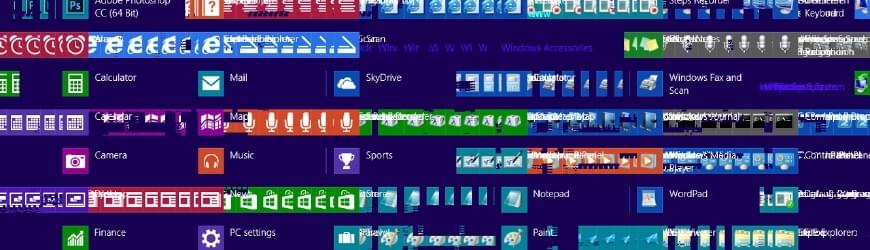
Windows 8.1 in VirtualBox
Running Windows 8.1 in VirtualBox is very simple. It’s the same as running any other Operating system in there, but there are a few settings you need to make sure you set, or else many bad things will happen.
For instance, if you look at the image below, you will see how all the graphics on the Start page get a trailing view, and this happens in Apps and various other screens inside of Windows 8.1. I found a fix after messing around with the settings. Below are the steps to get setup using Windows 8.1 inside of VirtualBox. Keep in mind, Windows 8.1 is still not released, so full support for Windows 8.1 in VirtualBox is going to take a little bit long to get perfect, and Windows 8.1 may have some issues too, so don’t take it out on one or the other.
Windows 8 Change Password
To change your password in Windows 8 is a lot easier than in previous versions, and anyone will be able to quickly pick up and learn how to do this. Microsoft did some interesting things to Windows 8, and a few of these changes will really help the normal computer user use their PC.
Of course, these changes will affect power users, but they can always modify Windows 8 to work for them. So without further ado, how to update, change, remove, add a password to your Windows 8 Local Account.
Windows 8 Create Desktop Shortcuts
Now, having Tiles is nice and all, but having Desktop Shortcuts can really help speed up the time it takes you to get work done. There is no really simple way to do this, but I did find a way that only requires a few steps, and can be done real quick after you learn how.
I am unsure why Microsoft and Windows decided to not add a “Add to Desktop” option along side all the “Pin to Taskbar” and various other options they have, but there are a lot of things in Windows 8 which bring me to that same question, why?. Below is a video, picture, and text steps on how to add the shortcut icon to Windows 8 and Windows 8.1 Desktops.